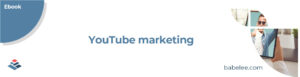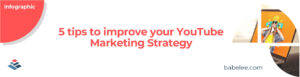How to create a thumbnail for a video
Thumbnails are the first thing people will see about your video when scrolling down the search result page or on your YouTube homepage. Find out how to capture your viewers attention!
If you’ve ever used YouTube to search for specific content, you will have noticed that most of the videos, both on the homepage and on the search results page of the platform, are presented to you with an edited image. This picture is called thumbnail. Have you ever wondered what is it and what it stands for? In this blog post you will learn everything you need to know on how to crate a thumbnail!
What are YouTube thumbnails?
The thumbnail of a video on YouTube is the picture representing your video that everyone can see when scrolling down the search results page of the website or inside the homepage. It’s a small, clickable image that allows you to access the video it represents. Sometimes it’s taken directly from a frame of the video; this is the stock thumbnail that YouTube suggests as you are uploading your content. However, the most effective thumbnails are the personalized ones, created with a specific software. On YouTube, you will notice that every professional video has a customized thumbnail, with its own images, graphics, and texts.
Why is it important?
To understand why thumbnails are so important, keep in mind that they are the first thing people will see about your video on the platform. It can also happen that YouTube users who don’t even search for your video can see its thumbnail, so, in this case, it works as a true calling card to attract new viewers. This is why it’s better if you create your own rather than using the one suggested by the YouTube editor: a good thumbnail must make sure that people click on it and watch the video. For this reason, as you create the thumbnail, the main goal is to catch the attention of the user. Think about book covers: many people choose a book based on its cover, so publishers and writers focus on creating an engaging title and image to attract new buyers. The same goes for thumbnails: a good thumbnail captures the attention and brings an audience to the video.
So, to sum up, it’s definitely better to create a customized thumbnail. But how?
Choosing the software…
First of all, decide which software you’re going to use. Are you already using a professional software? Or maybe you prefer something easier, especially if you’re just getting started with editing images.
We suggest beginning with Canva, an easy and free tool that is available both as a website or as an app to download, also for mobile devices. This is perhaps the most complete free tool to use if you are creating graphics or editing images. Otherwise, if you’d like to work on a more professional platform and you have access to the Adobe package, you might choose to work with Adobe Photoshop, which is, perhaps the most famous photo editing tool. While there are other free editing websites available online, we’d recommend avoiding these for creating professional thumbnails.
…and the base picture
After that, you must focus on the picture from which you will start to create the project.
- Are you doing personal branding? In this case, there should definitely be a picture of your face or, if you’re too shy, a full-length picture, even from a distance, will work. However, if you’re creating a video for your business, use the colours that represent the brand, such as the ones used in the logo.
- Think about the video and what it’s about: the picture must reflect feelings expressed in the video by matching colors (not only for the brand, as we said before). Instead, if you want to put your face, neutral colours will create the right background.
- Whatever the picture represents, try to take out the background. Almost every thumbnail on YouTube has its background cancelled, especially if the picture is the figure of a person. This will make the viewers focus more on the content of the thumbnail itself, especially if it contains particulars like faces or objects.
- Avoid using boring screenshots of your video: the image must represent something that catches the attention and that recalls the title or the theme of the video. The face of the narrator (or of someone else if there are more characters), for example, is better than just a random frame.
- If your video doesn’t contain an interesting frame to put on the thumbnail, you might create a graphic that represents the content. However, make sure to avoid content that requires too much attention to be understood. It must be something easy and immediate.
Completing your project: additional images, texts, and graphics
Once you’ve finished editing the main image, it’s time to add other details, such as text, and, in case you need them, other minor pictures. Canva has a library with hundreds of pictures to use in your project.
Here are some tips:
- Titles and other sentences must be short. Sum up the most relevant information you want to express and use keywords. YouTube users typically have a short attention span, especially when scrolling down through their feed, so they won’t even stop to look at your thumbnail unless it’s really interesting.
- Text should be placed on the left while the main picture should remain on the right. Don’t forget that the font and the color of the text matter: it shouldn’t be difficult for your viewers to read it, or they will ignore your video.
- You may use also emojis to express the feelings of your video.
- As for video editing, it might be very useful to begin your job with already made templates. Canva offers a lot of templates for almost every type of content. Remember to save the project and keep it so that you have something to start from next time.
Three rules to read before you upload it
Before you upload your finished thumbnail on YouTube, check out these rules that you must follow when using the platform.
- First of all, remember that YouTube has strong guidelines for what is shown in the content uploaded on the platform. Avoid explicit texts and images and pay attention to pictures with copyright. Take a look at the complete list of guidelines to make sure your video will not be cancelled, or, in the event of multiple violations, your channel will be blocked.
- Size matters! YouTube doesn’t allow you to use just any illustration as a thumbnail but only those that respect its requirements: it must have a resolution of 1280×720 px, an aspect ratio of 16:9, it must weight under 2MB, and the required compression formats are JPG, PNG, GIF and BMP.
- As you maybe have understood from the last two points, YouTube analyzes every customized thumbnail that creators upload. If it respects every guideline and every request of the platform, and it’s appreciated, there’s a possibility that the YouTube algorithm will push the video with the relevant thumbnail, showing it on more and more users’ feeds and make it go viral.
If you plan to collect your video into a playlist on YouTube, keep in mind that the thumbnail of the first video in the playlist will be the thumbnail shown also for the playlist itself. For this reason, it should represent not only the single video, but every video in the playlist and the general theme of the list.
How to upload a custom thumbnail on YouTube
Once your video is ready to go online, you can change the stock thumbnail chosen by YouTube and add yours; here’s how:
- Go to “Edit.”
- Click “Upload your thumbnail.”
- Select the image you want to use and click “open.”
- Remember to save the changes you’ve made by clicking the button.
And here you are!
Conclusion
Now that you know everything about thumbnails, you can try to create yours and upload it on your next YouTube video. Hopefully, you will notice that thumbnails have an incredibly positive impact on the video they represent, increasing your audience and bringing new users, that can turn into customers, exactly what you need for your marketing campaign!

Hi! I’m Elisa, a video creator curious about video marketing. I love to make my ideas come true by creating videos and geeking out over motion design. I’m also a happy Babelee user and I’ll guide you through a lot of tips and tricks.